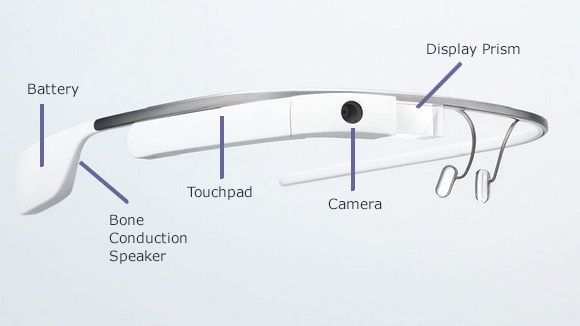I’m a Google Glass Explorer.
Google Glass is a wearable computer currently being developed by Google. It has voice recognition and an optical display. It is not yet available for sale, but there is a version, Google Glass XE (Explorer Edition), for early adopters.
I was lucky enough to be accepted into the Google Glass Explorer program to test the product and find uses for it.
As part of the Explorer program, you pick your Glass up in person at one of three Google locations. I went to Google’s New York City “basecamp” at Chelsea Market to get fitted and pick up my Glass. Overall, it was a great experience –a Glass guide helps you set up your Glass and shows you how to fit and use it. They put a lot of thought into the packaging, as well as the pickup experience which included champagne and, in my case, a celebrity sighting. (Upon my arrival, Newt Gingrich was leaving with his Google Glass.)
I have had Glass for a couple of months now, and although it is early in the technology, I do think there is tremendous potential for them.
How does it work?
It is not a finished product, but Google Glass XE includes a display for viewing information, a bone-conduction speaker for audio, voice input and a camera.
- Display Prism – High resolution display is the equivalent of a 25 inch high definition screen from eight feet away.
- Camera – 5 mp still camera, 720P video camera
- Touchpad – touch pad commands, but mostly voice activated
- Speaker
- Battery
Glass comes with detachable sunglass and clear shades.
Glass communicates with your smartphone through Bluetooth and can connect to the internet through Bluetooth or Wi-Fi.
What does Google Glass do?
To use Glass, you speak to it or use the touch pad on the side to give commands. It speaks to you and displays information on the screen. The screen appears to be floating out in front of you about 8 feet away and is translucent. It is not directly in your line of sight. I compare it to looking at the rearview mirror of your car. It doesn’t directly block your vision but you can check it.
The display is actually off most of the time. You can wake it up with a tap, or by looking up. When it has a notification for you, it chimes but doesn’t automatically turn the screen on.
The idea for Glass is to be there when you need it and out of the way when you don’t. It should be less distracting than pulling out your phone.
One of the strongest guidelines for developing Glass applications is “Don’t get in the way of the user.” There shouldn’t be frequent or loud notifications.
Here are some of the current capabilities of Google Glass:
- Make and receive phone calls when tethered to your smartphone. It is not a phone on its own.
- Send and receive text messages and emails – reply by voice and optionally have messages read aloud to you
- Calendar – see upcoming events
- Navigation – get turn by turn navigation for driving, walking, or biking
- Take pictures – by voice command or the camera button
- Record video – by voice command or the camera button
- Share to social media
- Hangouts – video calls where the other person sees what you are seeing
- Google Now alerts – News, weather , sports, traffic, public transits, flights and restaurants
- Google Now reminders
You get notifications on Glass in the form of timeline cards which you can later scroll through if you need to go back to something.
What are potential applications?
One of the reasons for the Explorer program is to see what types of applications developers and users can come up with. Google Glass is still in the early stages, but there have been some cool examples so far.
In general, anywhere you might want a hands-free experience or have the ability to share what you are seeing with others are good use cases. I’m not sure we’ll see everyone walking around with these all the time, but there are definitely times they come in handy.
You hear about Glass as a consumer device, but I actually think there are many potential business uses as well.
Hands-Free Computing Examples
- Specifications or manuals for anyone doing any type of assembly or repair.
- Equipment operators who need to track equipment parameters while it is running
- Medical professionals keeping track of a patient’s vitals during surgery
- Looking up recipes or techniques while cooking
- Use of voice, video and photo capabilities to document by insurance adjuster or appraisers
- Location-aware usage like finding inventory in a warehouse. (There is a fun app already available to mark your parking location and later get walk directions back to it.)
- Using voice commands to send and reply to text messages so you don’t stop what you are doing and look at your phone
- Capturing pictures and video of family and events in the moment. Oftentimes by the time you get out your phone the moment is gone, or you end up viewing an event through a held up screen
- Teaching. For example, a car repair how-to manual for Glass was just released.
- Tours. Google’s Field Trip is already available as a Glass app
Hangout Examples
- Imagine an EMT at the scene of an accident being able to communicate with an ER doctor who can see what the EMT sees.
- Rural doctors could get help during surgeries they have to perform by having a remote team of experts on the hangout.
- Photographic Audit Trails
- Security Guards
- First-person point of view – see the video Google did of a sky dive via Glass to announce the product, or the story of a couple who wore Glass at their wedding so that remote family members could be part of the experience.
What is the Real World Experience Today?
Here are some of my thoughts on my experience of using them so far:
- Glass is really lightweight. When positioned correctly you really don’t notice you are wearing it and the screen is not in your normal line of sight.
- I wish the battery lasted longer.
- The camera is really good, and I’ve taken more pictures in the past few months than the past few years.
- Although sometimes my hair gets in the way of the lens!
- I love the fact that when shooting video, the video is so much more stabilized than when you are holding a phone or video camera.
- Pictures and videos automatically back up to your Google account.
- Using it for text messages is great, although it does put “Sent through Glass” after each message. Consequently, I am always getting replies like “Sent through Toaster” or “Sent through the Looking Glass”
- The current software version doesn’t work well as a phone headset. The other person gets an echo that makes it unworkable for phone calls. That wasn’t present in earlier versions of the software so hopefully that is fixed soon.
- Google Voice Search is surprisingly good. For many types of searches it will give you an answer via voice as well as web results. Things like:
- Who was the actor in the original Superman?
- How do you say “cookie” in German?
- Who do the Eagles play Sunday?
- Do I need an umbrella today?
- Are there any Italian restaurants near me?
- Show me pictures of Lamborghinis
- How many square feet in 12 square yards?
- What song is playing?
- Google Now – This app figures out what you need to know and tells you before you ask for it. A few examples:
- Traffic information that pops up before a scheduled meeting to let you know that you should leave earlier because of traffic
- Sports scores for the teams you follow
- Flight information based on an itinerary in your email
- Location reminders are great – “Remind me when I am at Costco to get gas.” And you get a reminder the next time you visit that location.
- An example of anticipating what you might need: I searched for an address on my computer. On my way there, Google Glass told me the time it will take to get there, traffic, and navigation even though it wasn’t an event on my calendar and I didn’t have to ask Glass to find the same info.
- CNN has a nice app with news alerts with 30 second videos that is well done. Even if sometimes the “alert” may be something like “Beyoncé Gets Hair Stuck in a Fan”
- I can add quick notes by voice to Evernote and tasks to Asana which I use for project management.
Google has been releasing new software each month. One of my favorite features of the newest release XE9 is sound search – ask what song is this, and it will listen to the music and tell you the artist and song.
What about privacy?
I hate to say it, but that ship sailed a long time ago. First off, Google Glass is not on all the time or recording whenever it is on. The screen lights up when it is on, so you know it is in use, and you have to be looking directly at someone to record them. The battery size and life means you can record only about 30 minutes of video from a full charge.
That doesn’t mean that privacy isn’t a valid concern. It’s just that the privacy implications of having ubiquitous audio/video recording devices are already present today – with smartphones and the availability of inexpensive pen or button cameras. That person sitting in the restaurant – are they really texting or are they recording? In many ways it would be much easier to surreptitiously capture audio, pictures or text with a smartphone.
Common sense and good etiquette about when to use Google Glass are important, but I think the same thing also applies to smartphones today.
What’s next?
Google is expected to release this to the public sometime next year. It will be interesting to see what changes they make based on the Explorer program. One thing I know they are working on is a version that works with prescription glasses.
Will they sell? Reactions have been mostly positive, and most people say they want one!