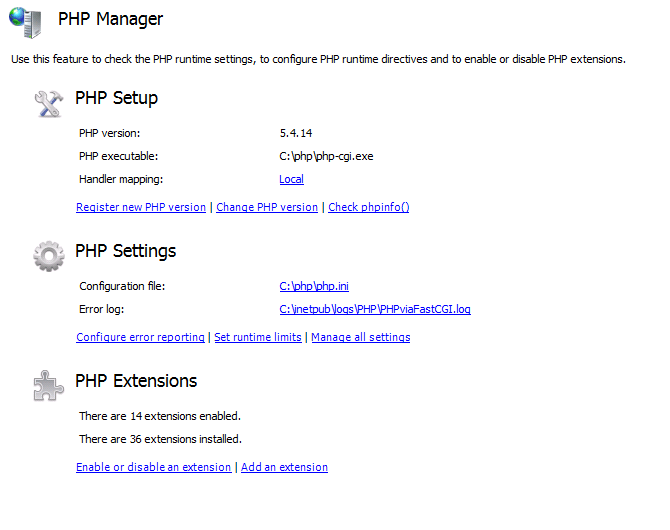I am using a Gravity Forms form in a WordPress site with the list field to collect a variable number of names. I needed to send an email notification, but modify the list so that a signature column appears next to each name. The requirement was to print the form from the email and get signatures, but not have the signature column appear on the web page form.
There is no way to accomplish this using any of the built-in merge tags for the notification since you don’t get access to the individual elements of the list field.
Gravity Forms has a lot of hooks however, and I was able to change the output with a filter applied to gform_merge_filter.